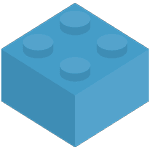Store Synchronisation
Synchronisation Install
Before you can start you need to make sure you have Brick Owl and Bricklink setup and ready.
Start by clicking the "Setup Store Synchronistion" on the home page.

You then need to agree to pay for Brick Freedom Syncronisation services. Click "I agree".
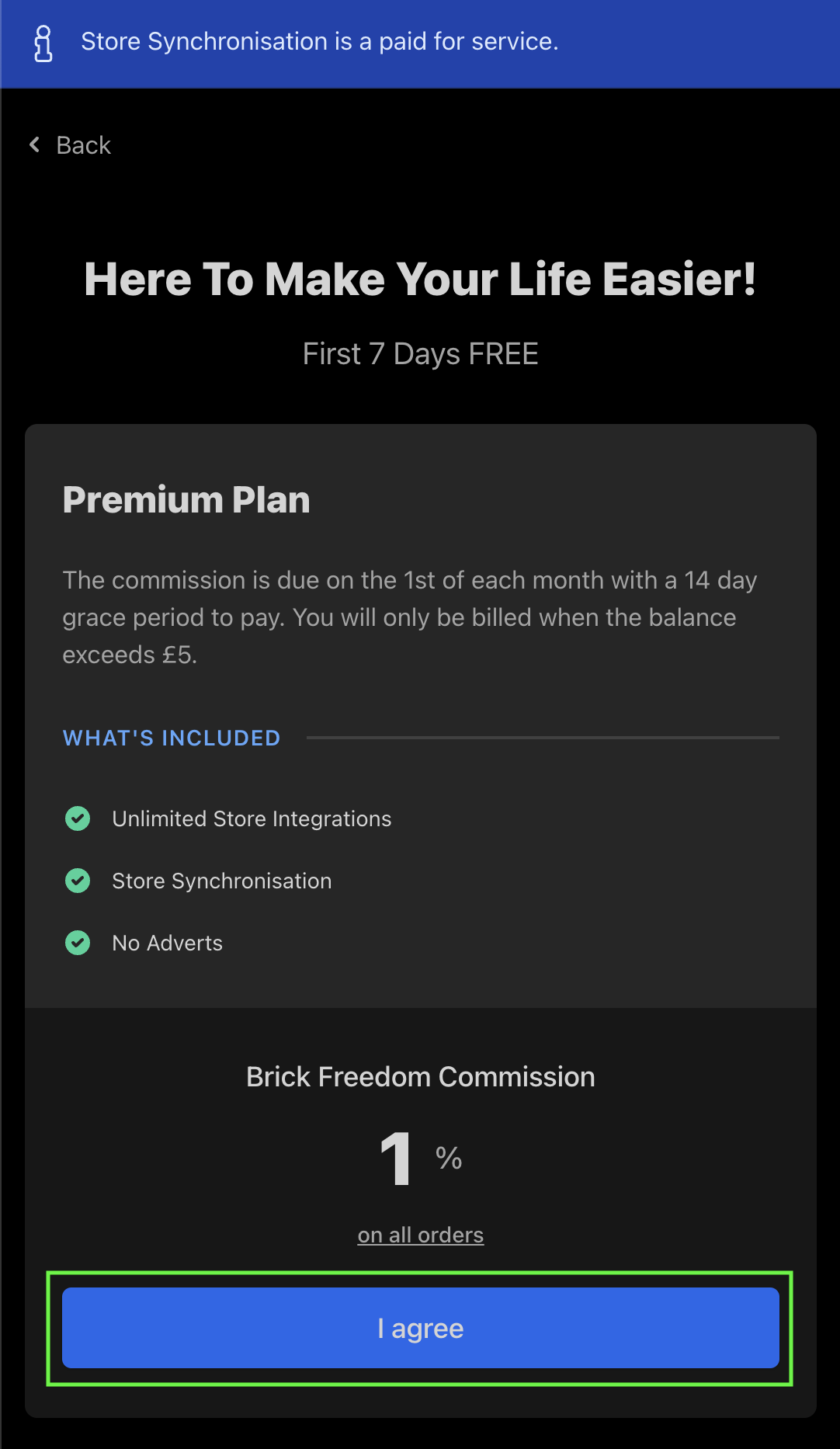
Next we need to run a compatability check, this will check for difference between your two stores.
Click "Run Compatability Check".
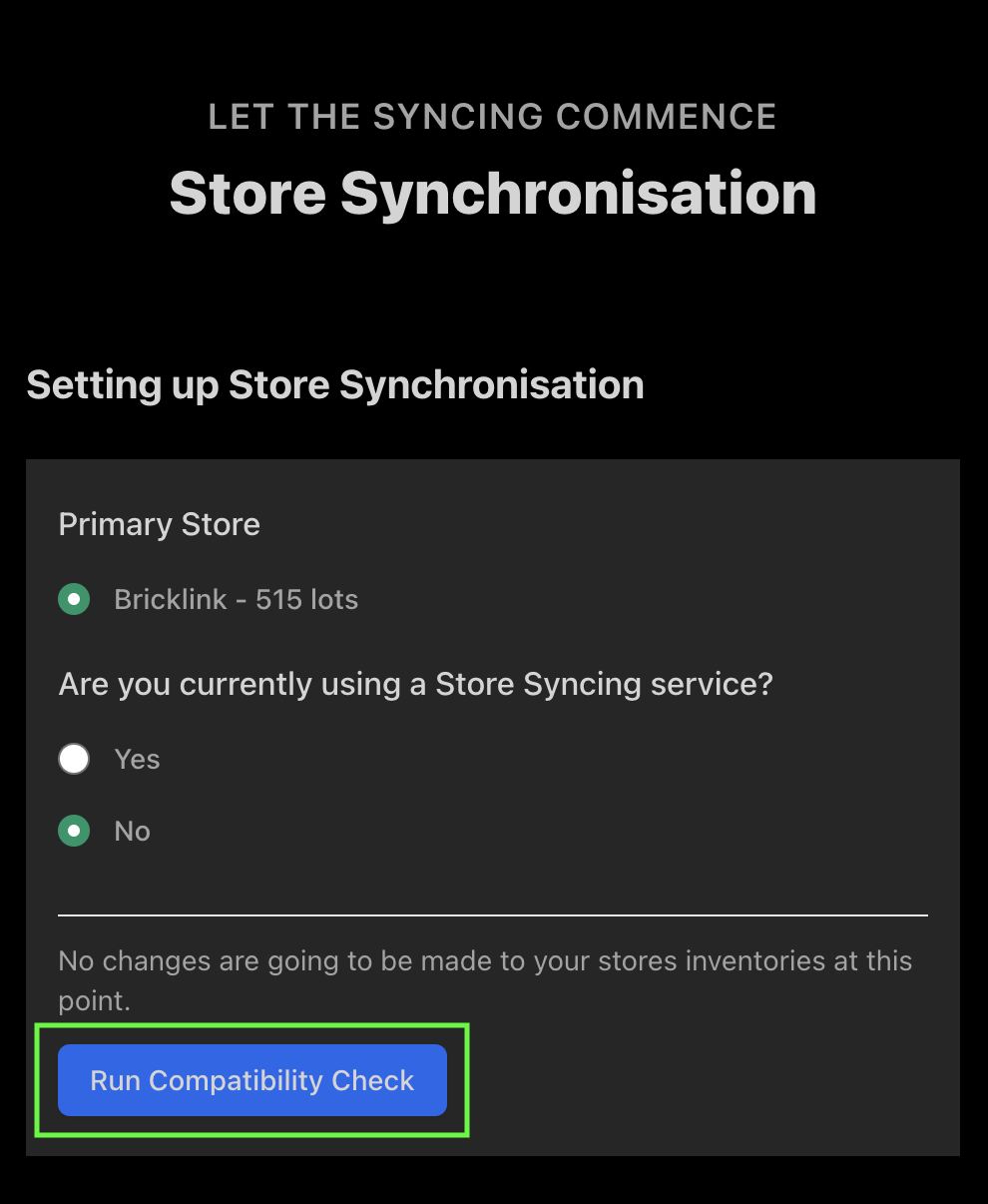
Primary Store
The Primary Store is chosen from your store with the most inventory. If you wish to change this, then please raise a support ticket and we can assist you with this. This is so that you don't accidentally delete all your inventory.
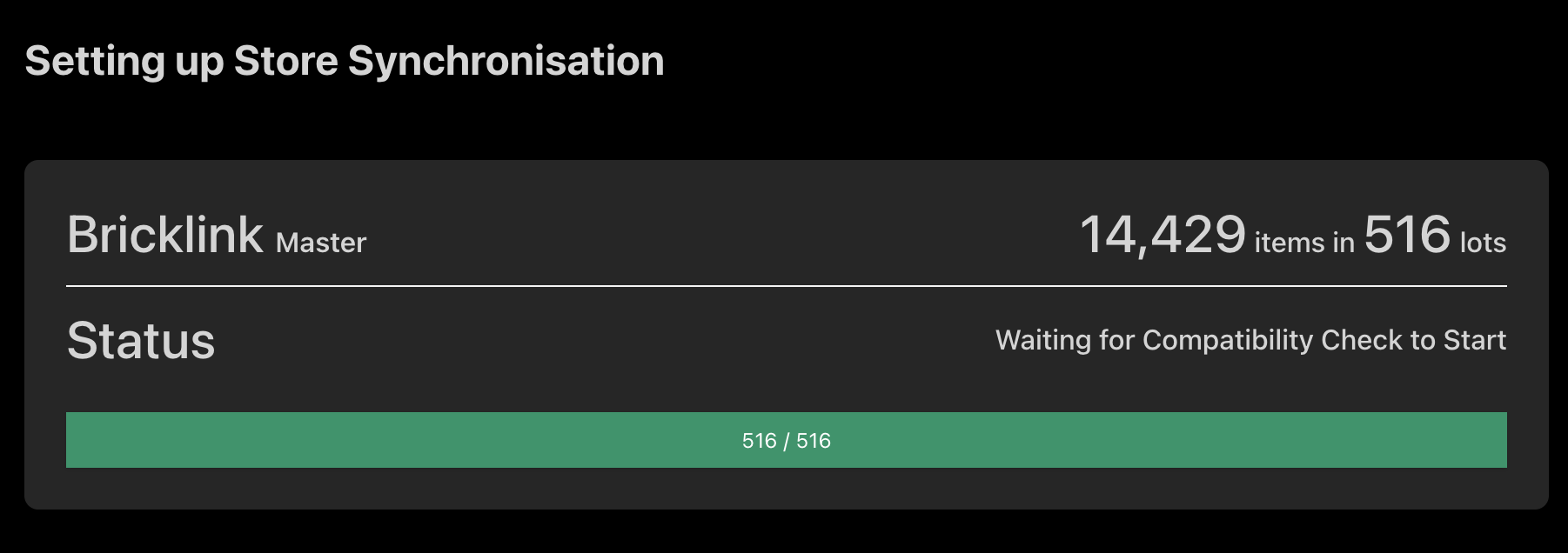
Once completed you will be shown the following screen.
This will give you a full breakdown on what changes are going to be made.
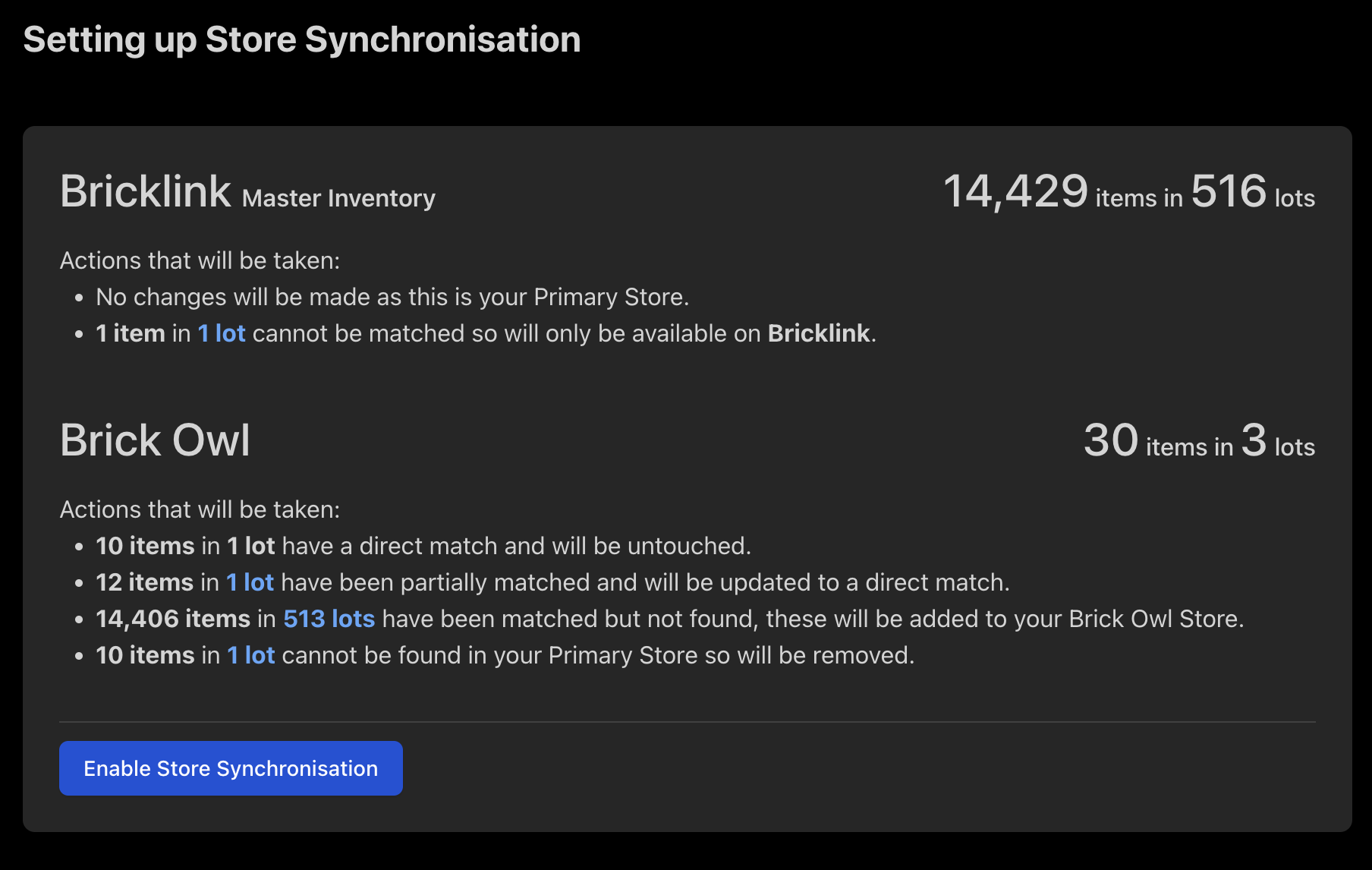
No Brick Owl Match -- This tab shows you items that Brick Freedom cannot synchronise to your secondary store.
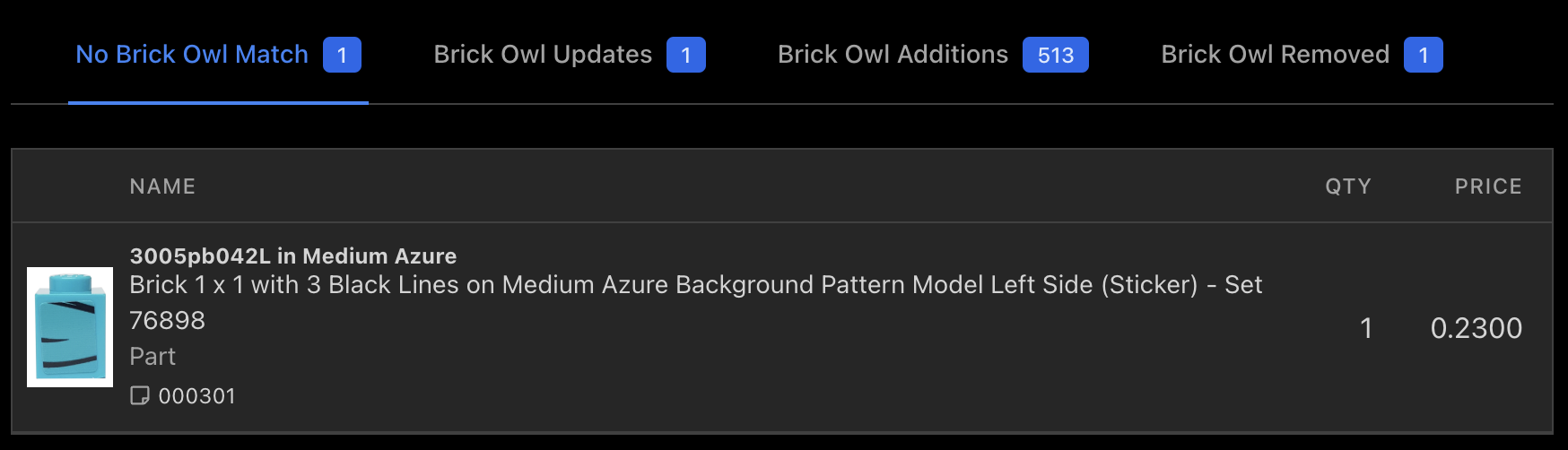
Brick Owl Updates -- This tab will show you items that can be matched, but require updating to be an exact match. In this example the quantity is incorrect.
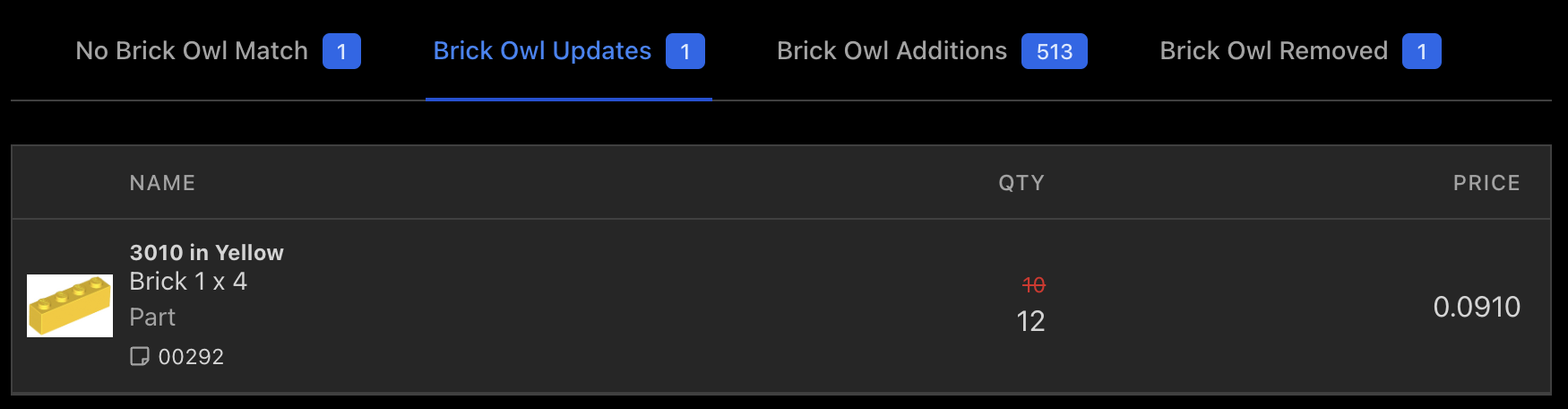
Brick Owl Additions -- This tab will show you items that will be added to your secondary store.
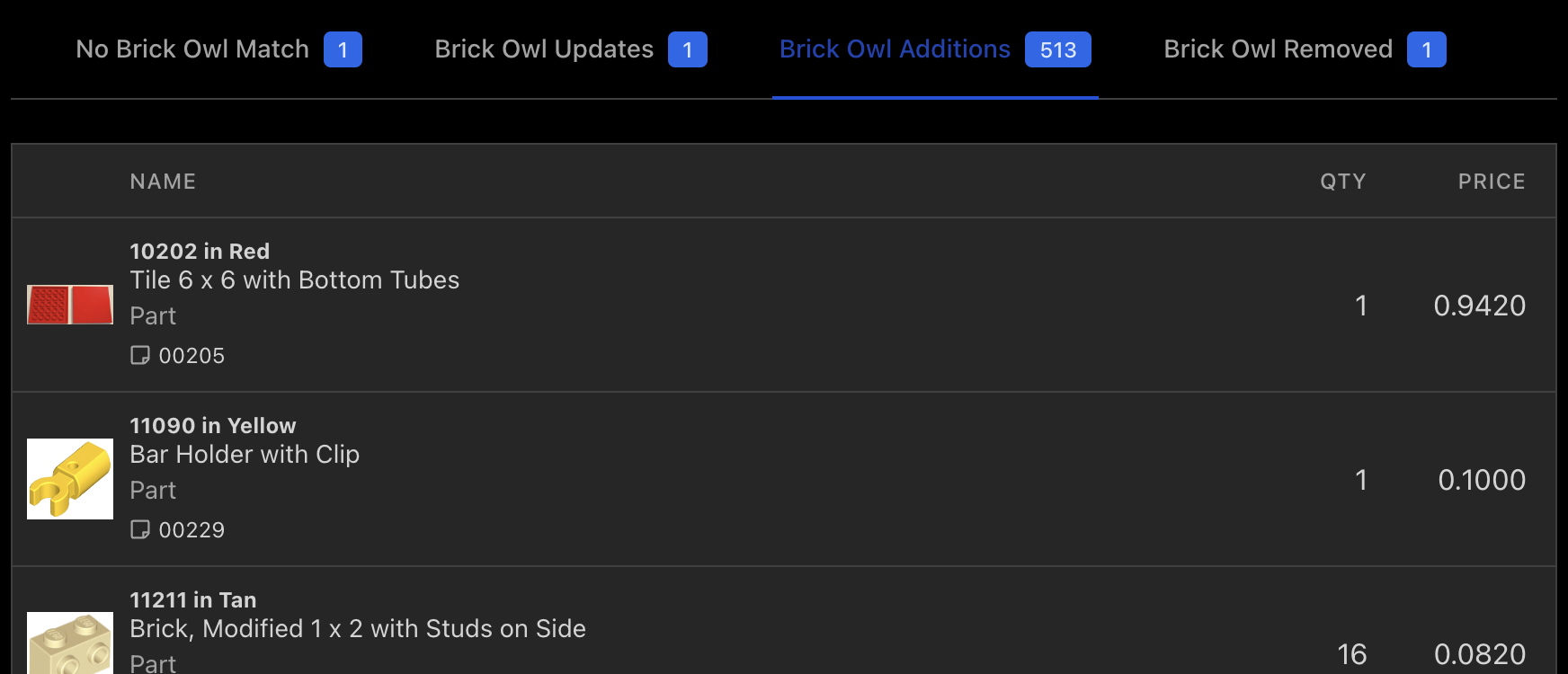
Brick Owl Removed -- This tab will show you items that will be removed from your secondary store.
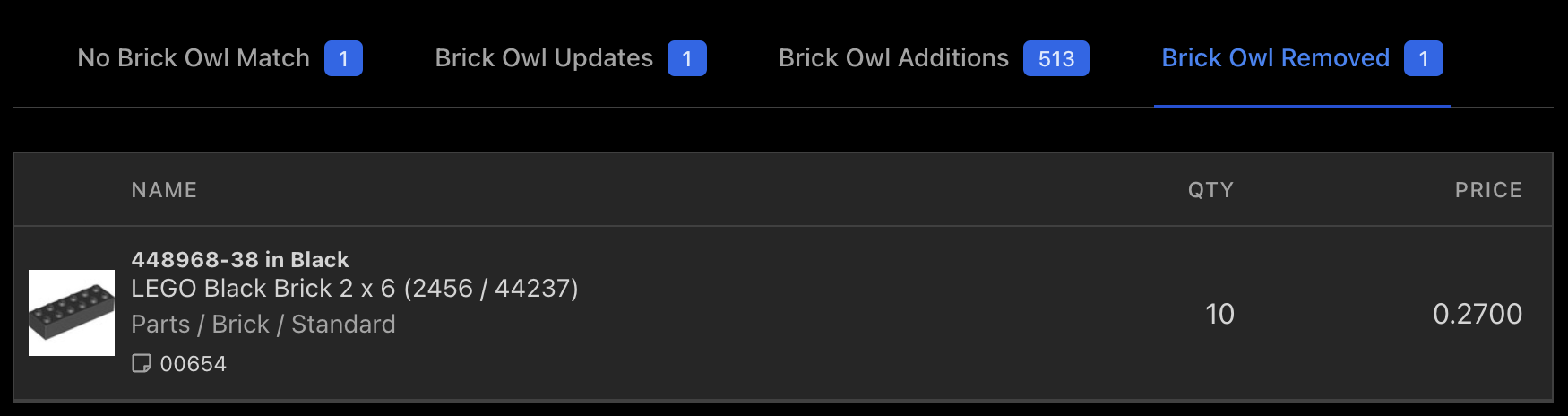
No turning back!
Make sure you check the changes that are about to be made!
Now if you're happy with the changes about to be made, let's proceed and click on "Enable Store Synchronisation".
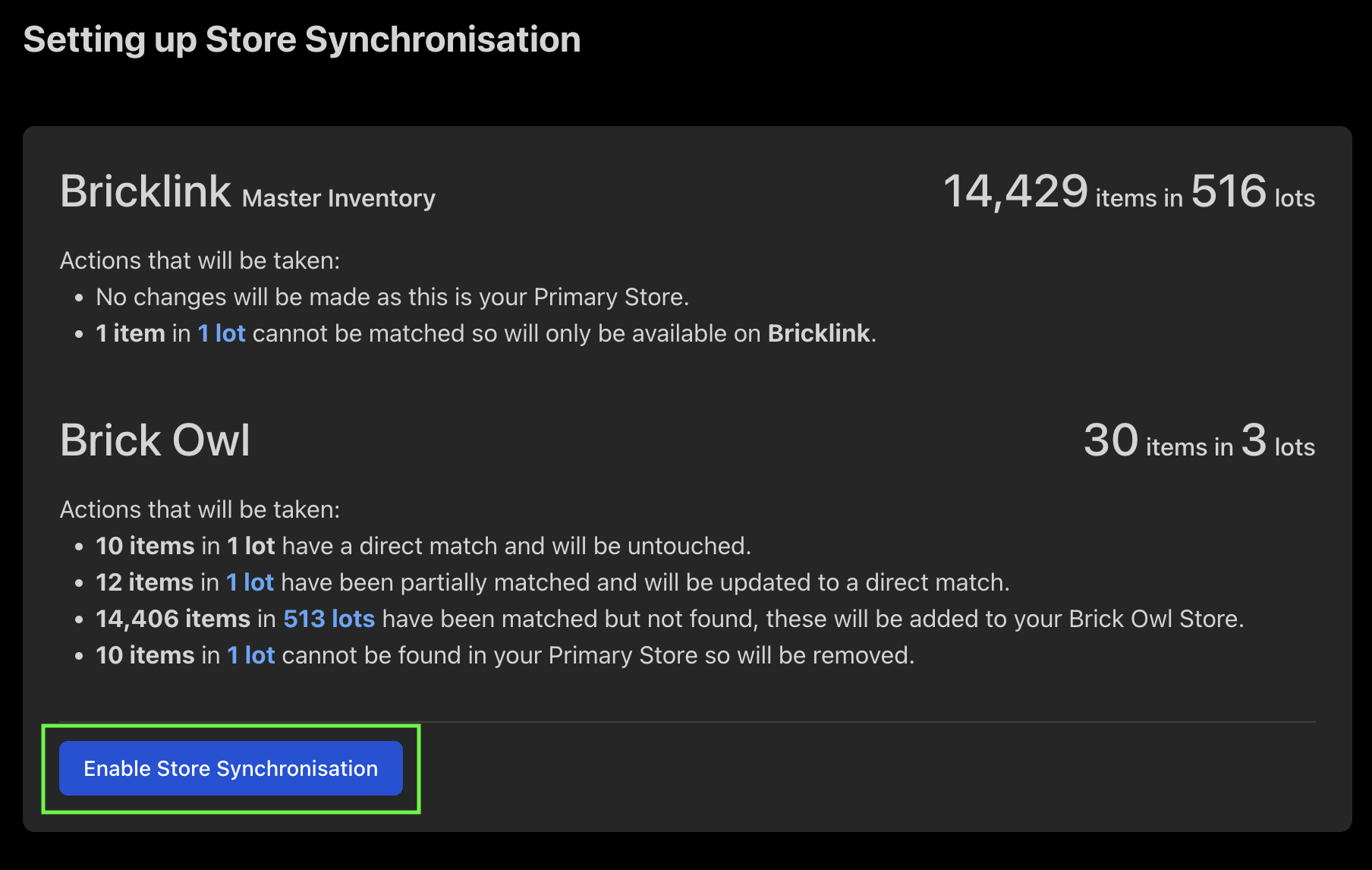
Make sure you read the important information presented. Then you can click on "Yes Enable Synchronisation".
Already using a Syncing Service
We recommend you stop your existing synchronisation software and close your secondary store whilst the process is running.
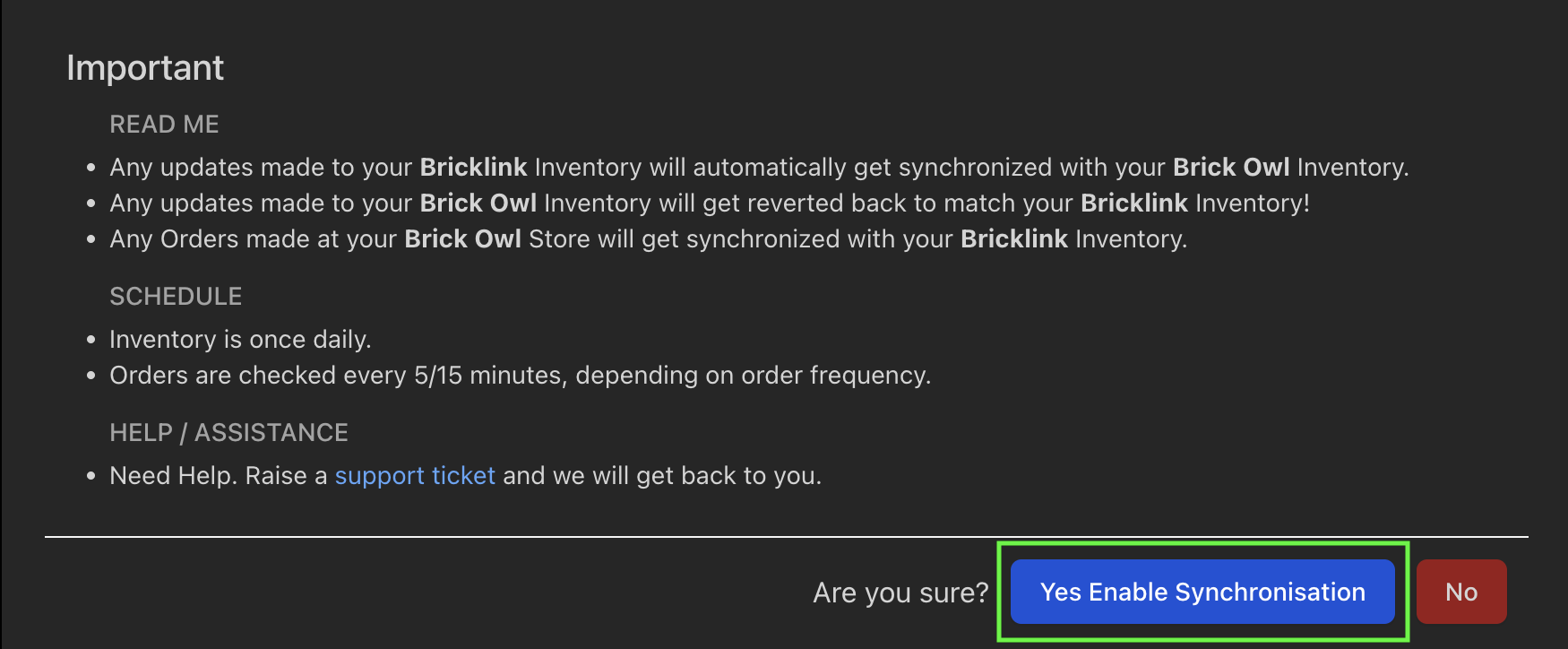
The following screen will be shown whilst we make all the changes. As stated, if you have a large inventory this process can take some time to complete. Considerably longer if you have 1000's of items to be added.
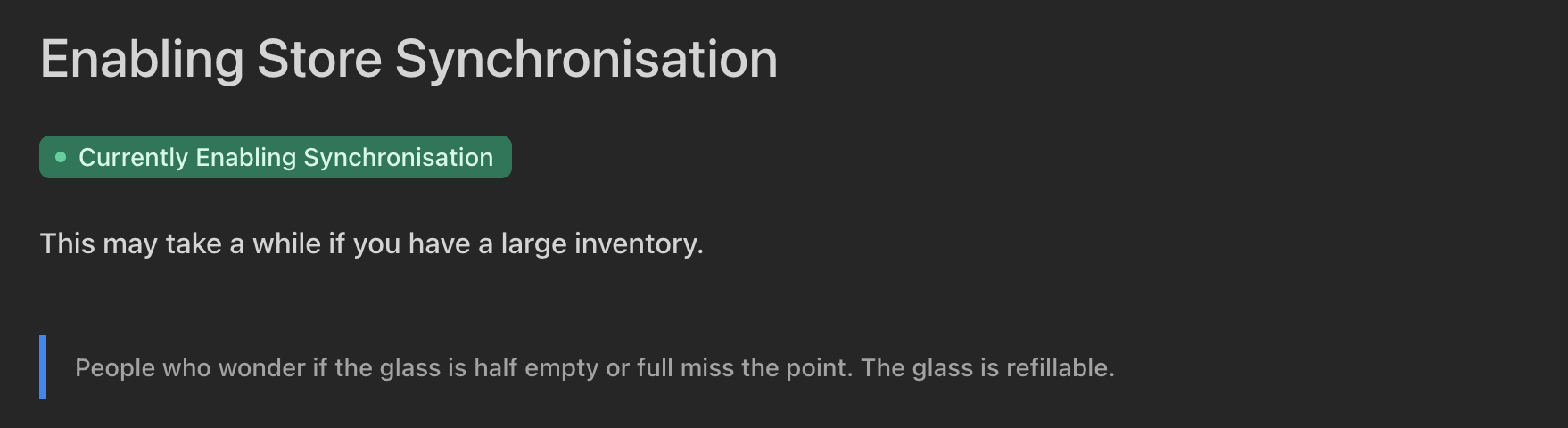
Once everything is completed you will be redirected back to the home page.
You should now see a Synchronisation Active label at the top of the page and also a Primary label on your primary store.
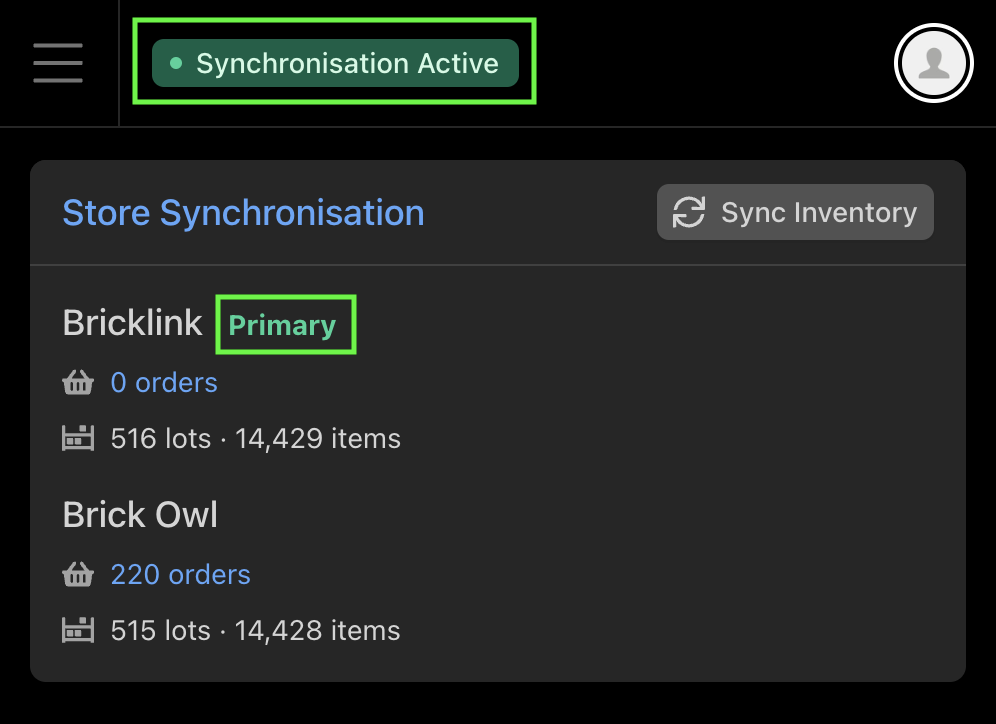
All done.
We now recommend you check out the Best Practises, so that you understand the limits of Brick Freedom Synchronisation.
If you have any items that cannot be matched across Brick Owl and Bricklink. Make sure to check out our Unmatched Items guide.