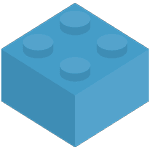Store Integrations
Setting up Brick Owl
Creating Brick Owl API Key
Visit the Brick Owl API Documentation page.
Click on the page in your account link.
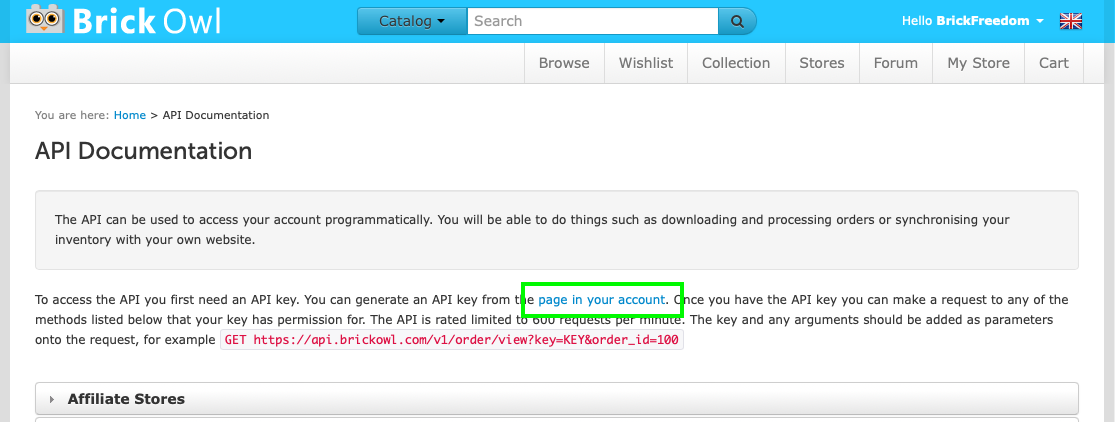
Click the Add API Key button.
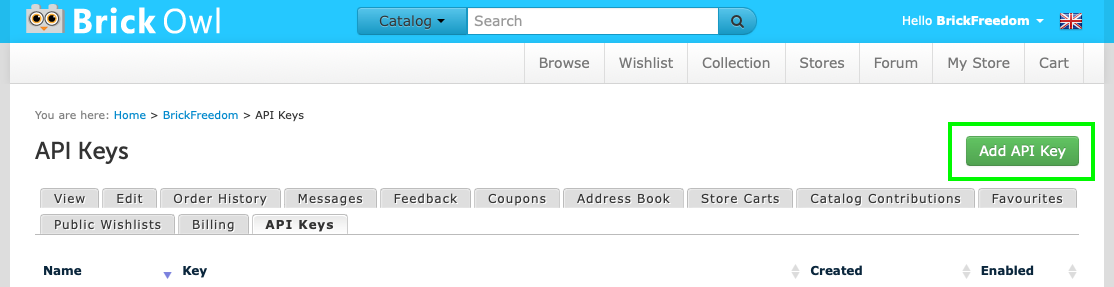
Fill in the name text field with Brick Freedom.
Click the Create button.
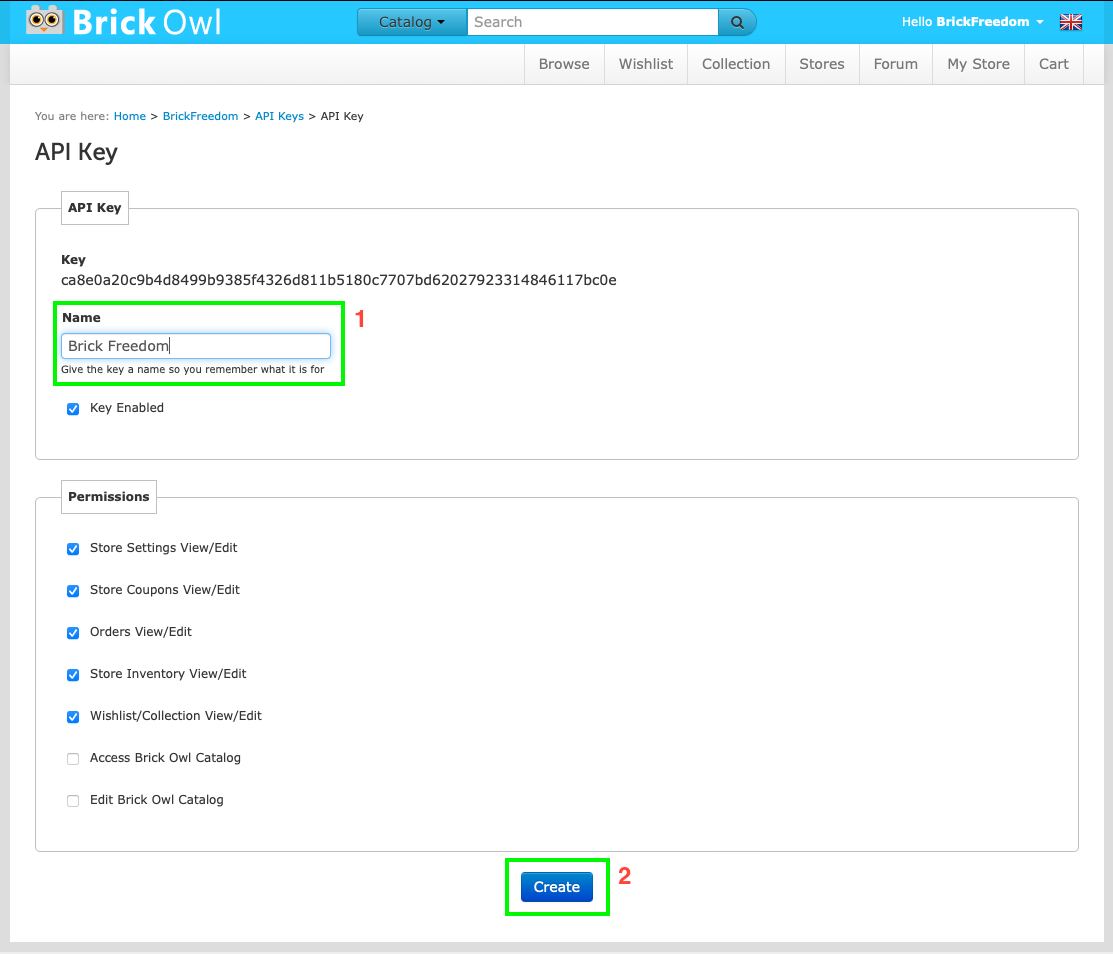
Copy the API Key you have just created.
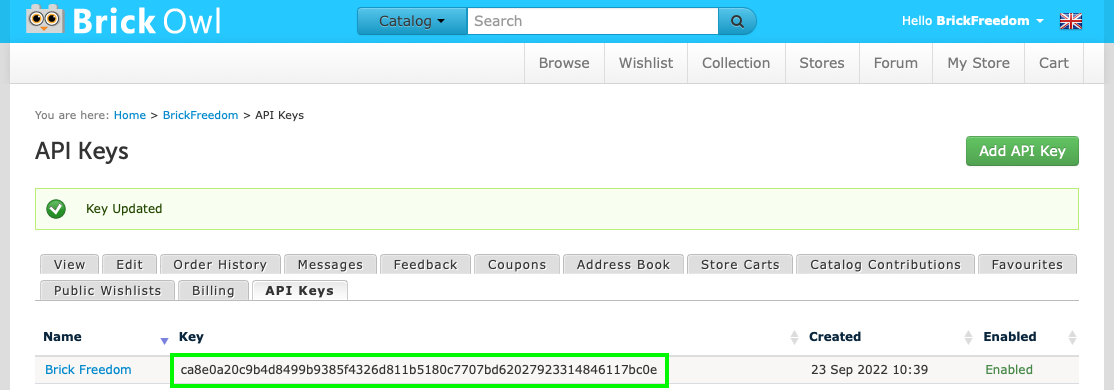
Adding API Key to Brick Freedom
Click the Connect button from the dashboard or you can visit the Integrations page.
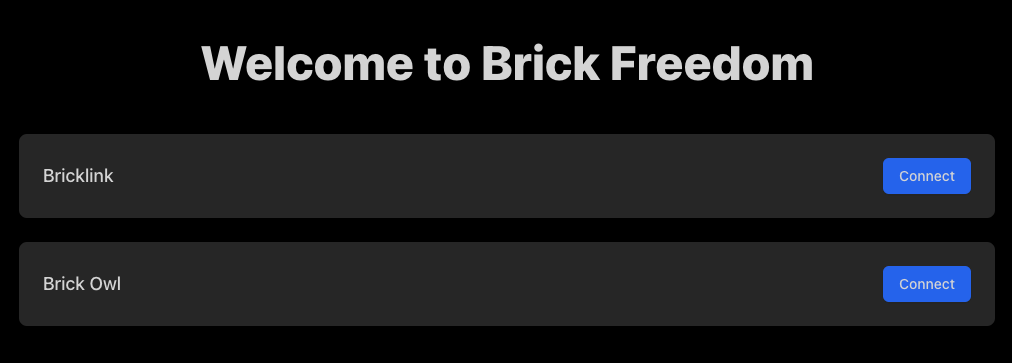
Add the API Key you copied from Brick Owl.
Click the Connect Brick Owl button.
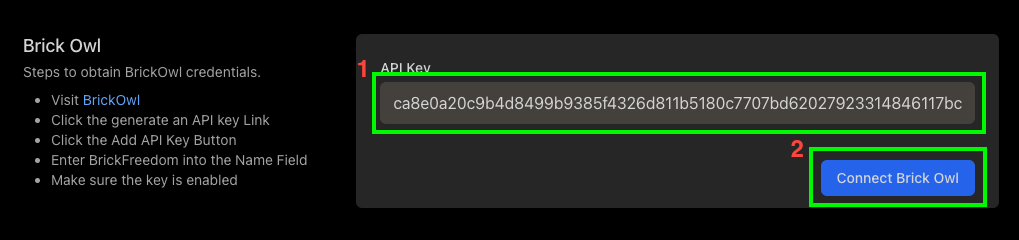
Having trouble Connecting Brick Owl
If you cannot connect your Brick Owl store, then please don't hesitate to reach out either via the Support page or emailing me directly at steve@brickfreedom.com.
You now need to click on the Enable Integration button, from the Dashboard page.
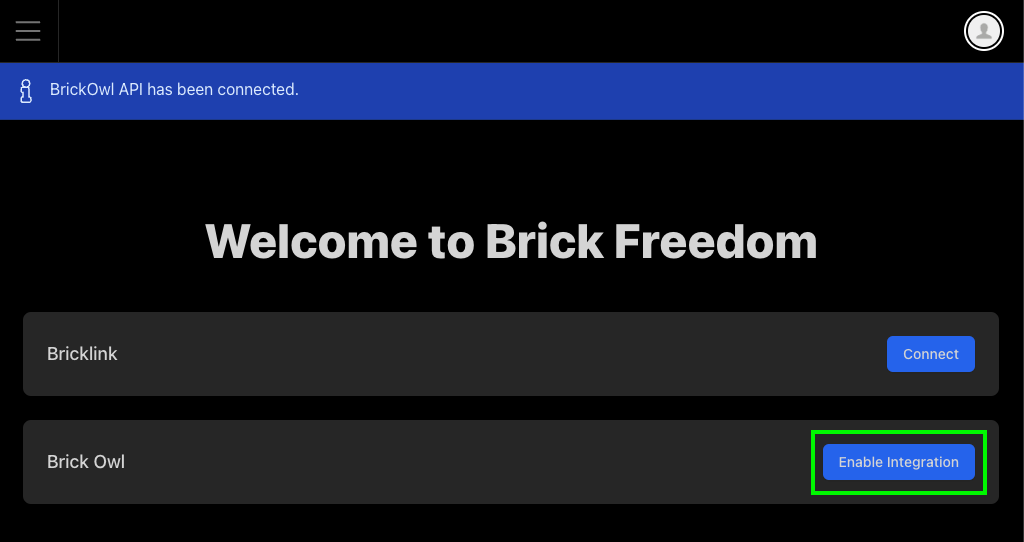
Before proceeding you will be given a clear description on what actions will be taken.
If you are happy with the actions that will be taken, click the Go button.
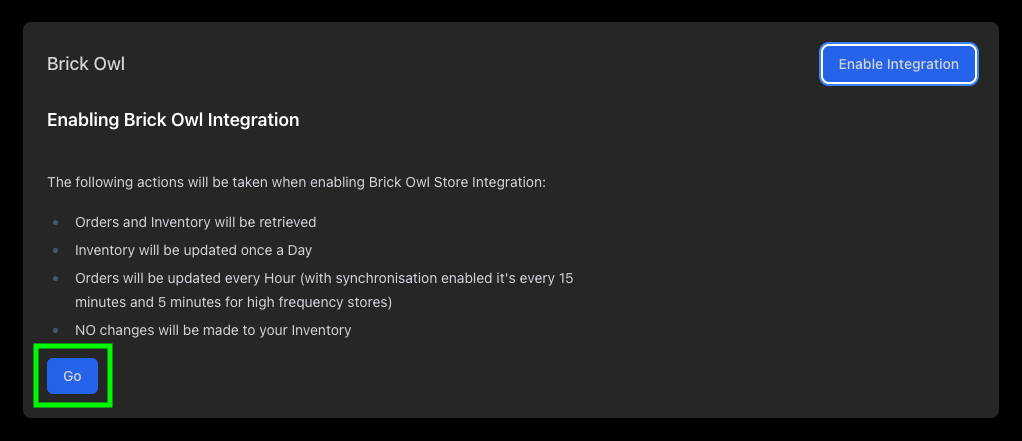
Brick Freedom will now go and fetch your Orders and Inventory.
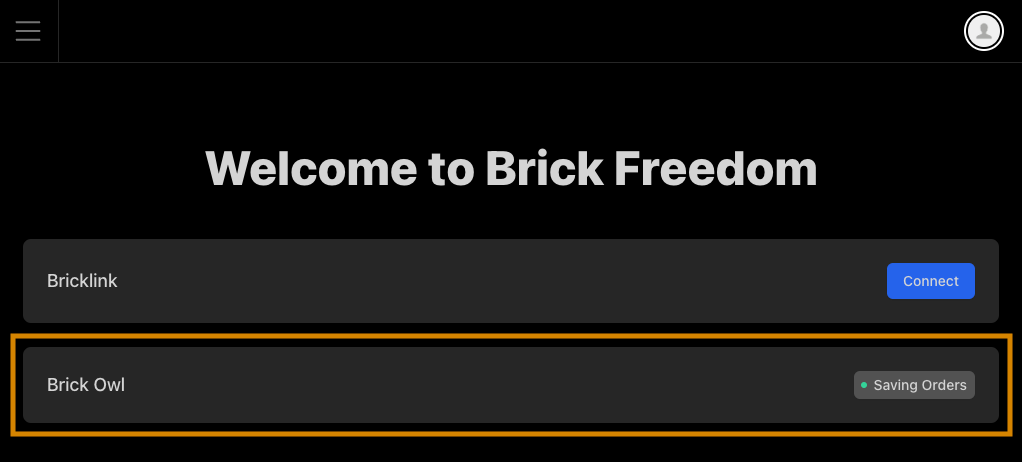
Once completed you will see a breakdown as shown below.
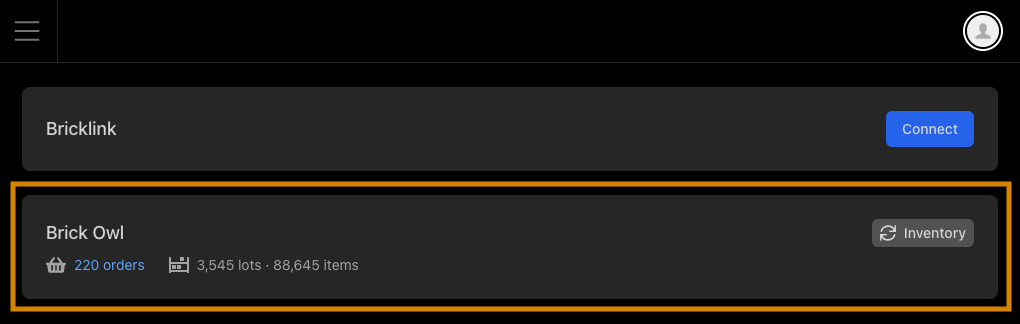
I have more orders!
Brick Freedom does not download all of your orders when initially connecting up your Brick Owl Store.
You can now set up Bricklink Integration if you haven't already.