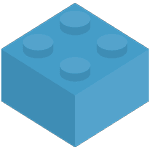Store Synchronisation
Synchronisation Best Practises
Daily Inventory Check
Once a day Brick Freedom will automatically run an inventory check.
This inventory check is to add additional integrity to the Synchronisation process.
When do I click Sync Inventory?
If you make any changes to existing items in your primary store, then we recommend you click on Sync Inventory and run a manual inventory sync.
New items added, do not require an inventory check as they can be updated with the daily inventory check.
Manual Inventory Sync
You can run a manual inventory check by clicking the "Sync Inventory" button on the Dashboard.
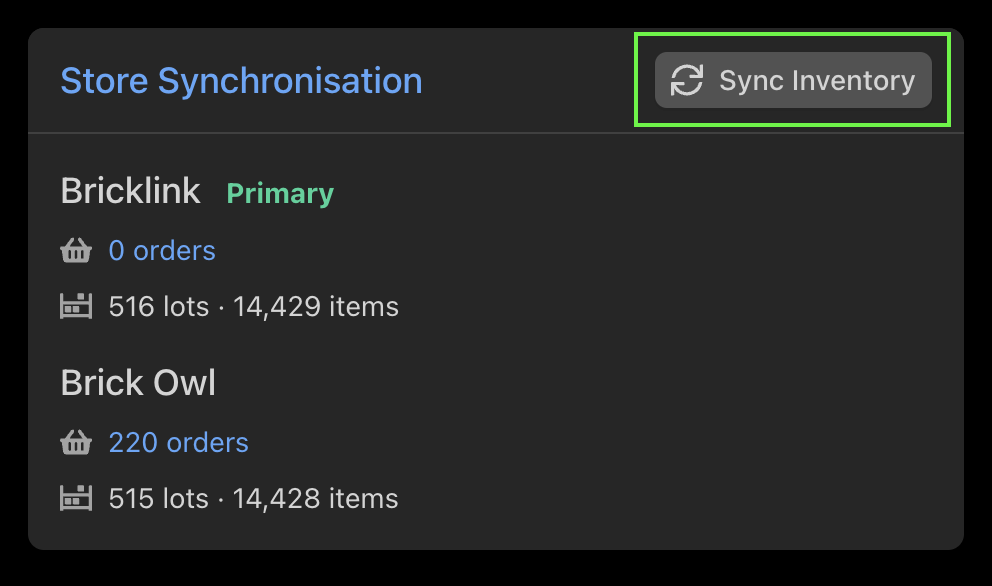
The inventory sync will run a deep check on your Primary Store Inventory, and update those changes to your Secondary Store Inventory.
Brick Owl Primary Store Warning
Bricklink has a daily API limit of 5,000 requests per day.
If you make 1000's of changes to your Brick Owl inventory, then you may hit the limit when Brick Freedom update those changes on Bricklink.
Example: If you have 5,000+ lots and update the price on all of them, then you have a greater risk of Bricklink stopping your API due to going over the 5,000 daily limit.